| Prev | What is Activity Timer? |
Intro
Activity Timer can be used as a project timer, a session timer, or an eye protection reminder. To get the program Skip to what to do next, to find out more read on.
Activity Timer can track all the times when you use the mouse or keyboard. In this way you can find out exactly how much time you spend at the computer on each of your projects or tasks - to find out more see Project Timer.
You can also play sounds or show screen alarms as a reminder that it is time to stop work, or take a short break before you start again - see Session Alarms & progress indicators.
The other main thing you can do is to play or show reminders to look away from the screen for a few seconds from time to time as is advised by eye doctors - this can help mitigate that tiredness of the eyes that can result from long periods of staring at a computer monitor - Eye Protection Reminders.
It has a straightforward layout and is extremely easy to use.
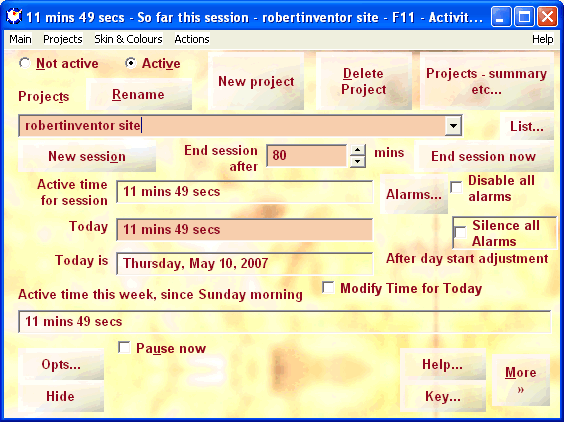
You have a choice of skins - this is one of the newer ones - you can also use any of your own photos, pictures etc as the background image for the program:
See the Skins page for more skins.
Features
Activity timer automates the task of keeping track of how long you spend at the computer on various activities. You just leave it running in the task tray or minimised, and it can automatically keep track of how much time you spend using the mouse or computer on any tasks, projects or activities. It can automatically keep track when you change project, or you can quickly change task yourself by hand.
- Treat as idle time whenever mouse or keyboard are idle for more than a set period of time
- Auto ends the session if idle for even longer - when you leave the computer running and go away for five minutes say. Auto restarts as soon as you start to use the keyboard or mouse again.
- You can set the time of day when each day rolls over to the next
- You can set it to start whenever you start the computer
- You can set it to run as a tray icon (in the area next to the system clock), so that you can show it any time with a right click on the icon
- You can set it to pop up whenever you move the mouse into a selected corner of the screen as a quick way to show the times at any time or to change project
- Year 2038 compliant - the current build of Activity Timer will work fine until the end of this century. See What is the Year 2038 problem?
- Show table (csv type) with details of the hours worked for every day worked, to open in a database program.
- Show a summary report of all the time spent on every project, and make a combined database showing the total time spent on all the projects for each day worked.
- You can show a pie chart, bar chart or list with the total times for each project for the day, week, year, or entire project. (shareware)
- You can set it to run minimized. When minimized you can see the time so far in the current session when you hover the mouse over its icon. You can also change the project or set it to working or not working with a quick right click on the icon.
- You can show it's miminised icon as a pie chart for the amount of time in session so far - with complete circle set to whatever you like, preset to one hour
- Flash icon or screen when time is up, or play tune
- Eye protection reminders to take one or two minute eye breaks several times an hour as recommended by eye doctors. You can play a short tune for the break, or flash the icon or screen as a reminder. It's a reminder to blink to moisten the eyes, and to relax the eyes by looking into the distance, e.g. out of a window.
- Easy to add new projects - just enter its name into the box and press the New Project button and it is done
- Basic features are free with splash screen. Low price and more features if you pay to remove the splash.
- Straight forward layout. Easy to use. Small download size.
- You can translate all the text in the user interface into your own language.
More features - recently added:
- Automatically switch projects when you open a document with a particular title or start a particular process (shareware)
- Automatically pause when you open a document with a particular title or start a particular process (shareware)
- Automatically disable all alarms when you open a document with a particular title or start a particular process e.g. when media player is running.
- Show the total hours worked for each project between any dates - or the hours worked in each week during the time period. Week for the purposes of the time period can start at any day of the week. (shareware)
- Show costs for the work done based on an hourly rate. You can also show a break down of the total hours for the entire period for each project, and the totals for each week. (shareware)
- Option to treat short breaks or changes of project of say less than one minute as time worked on current project
- Show details of when you worked on every project during the day. Also change which project any time period was recorded for - or change a recorded rest period to an active period or vice versa (modifying is shareware)
- Similarly show and modify details for earlier days. (modifying is shareware)
- Treat screensaver always as idle time when running even if there is mouse or keyboard activity - e.g. useful for password locked screen savers.
- Random skin feature (shareware)
- Click and drag number changes - click on any number in the user interface (the number itself, not the spin button next to it) and with the mouse button held down, drag up or down (out of the text field) to change the number
- Support for Unicode (font for skin, project names, etc)
- Automatic backups -
- Distinguish tasks for projects - This is useful if your projects typically have various sub-tasks - .
- Report time worked for any period - (shareware).
- Report time worked per week for any period - this is useful if you need e.g. to quickly bring up a report of the time worked for each week for the last four weeks for each project - (shareware)
- Show cost equivalents for the times, calculated at user set rate per hour - (shareware)
- Option to show tables in Activity Timer before you show them externally -
- Show a splash screen for the end of session or eye protection alarms - which can be any image, or a web page, which means you can also include movies for the end of session or eye protection alarms - just embed your movie in a web page and you can then use it as an alarm - (shareware).
- Show progress in the screen border for the eye protection and end of session alarms. This is particularly useful for the eye protection - as you have a progress type indication of how long to rest your eyes for - . (with switched on)
- Prevent monitor power down and screen saver when the leisure time windows are visible - this is useful if the leisure activity window is e.g. watching a movie on your computer
- Support for under - now tested under Wine and programmed to deal with particular issues that arise in Wine. See Wine Compatibility for details.
Wine compatibility for Activity Timer:
This is for users who run Activity Timer in Linux using Wine. It is basically compatible except that
- The images for the skin and splash alarms currently have to be bitmaps (extension .bmp). If you use jpeg or gif images - you need to convert them to bitmaps. You can just save the bitmaps as files with the same name as the original images and extension .bmp - then they will be detected automatically and used in place of the jpeg or gif. I have reported this, see http://bugs.winehq.org bug id 14710 - so it may get sorted out when the bug is fixed.
- No check marks show up for radio buttons with the textured background. As a work around, if you have textured skins, all the radios are automatically converted into check boxes, which do work okay under Wine with the textured background.
- The list of programs currently running for e.g. shows up blank in Wine. This means that you can't use the features to disable the alarms if a program is running, or treat particular windows as leisure activities, or automatically change project when you use a particular window
- The transparent effect "clear buttons" for the skin are very slow to refresh - so the preset is to have this feature switched off. See . This means all the buttons for the skin will show in the preset windows colour for buttons, usually grey.
- The textured buttons may appear in the preset colour (usually grey) when you first show a window. The textures appear after you resize the window, minimize and restore it, or move another window over the top of it. You will only encounter this bug if you switch on .
Be sure to report any other Wine compatibiility issues you may encounter and I will investigate and either fix Activity Timer to work with Wine, or program a work around for them if possible.
Work log
If you downloaded this program some years ago you may know it also as Work Log. It's full name now is "Work log and activity timer" but for short, usually just "Activity Timer".
What to do next
Freeware / Shareware status:
The basic program is free, you can run it fine without using any shareware features - with a splash screen that shows up for a few seconds when it starts with Windows. You pay a small sum to remove the splash and to purchase the optional shareware features.
Also if you use it with the Lissajous 3D screen saver for the eye protection and end of session reminders - then the Lissajous 3D screen saver is shareware.
To read more about Activity Timer, go on to Project Timer
To get the program, download and install Activity Timer.
|