Download
![]() Screen shot and Readme
Screen shot and Readme ![]() Applet
Applet ![]() MSDOS
version
MSDOS
version
VRML Viewpoints
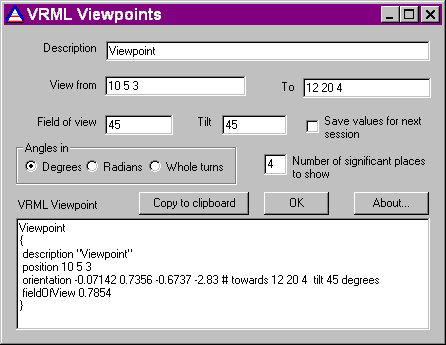
Here is what this viewpoint looks like with a small test scene (consists of x, y and z axis translated to 12 20 4)
Two pictures to show the effect of the 45 degree tilt
Readme (also installed with the program):
Often when constructing a viewpoint for a VRML scene, one would like the viewer to look towards some particular point, for instance, the location of an object in the scene.
This means that most often one knows the coordinates of a point one wishes the viewer to be able to see, and the point that you wish to view it from.
To make a VRML viewpoint, you then need to find a rotation to apply to rotate from the standard view which looks at the origin from the negative z axis.
To do this, you need to find a suitable axis, and angle of rotation. This involves use of some maths . Even if you know how to do it, it involves multiplying together matrices, and solving simultaneous equations, which takes a while to do by hand. So it is a clear case where a program is needed.
Type in the viewpoint name, and the coordinates you wish to view from, and view to.
Adjust the tilt and field of view if desired. The tilt value tilts the view about the line from the viewpoint to the point viewed - like looking at it with your head tilted to one side.
You can then copy and paste the result from the VRML Viewpoint box into your VRML file.
Changing the number of significant places to show box changes all the numbers - the ones you type in yourself, and the ones that make the new viewpoint.
The choice of degrees / radians / whole turns affects only the numbers you type in yourself - VRML viewpoints have to be defined in radians.
You can enter formulae in any of the fields as well. These can use brackets, also +, *, -, / for the four arithmetic operations, and ^, ** or | for exponentiation.
If you need them you can also use C for cos, S for sin, E for natural exponentiation, T for tan, P for pi, L for natural log, and R for square root.